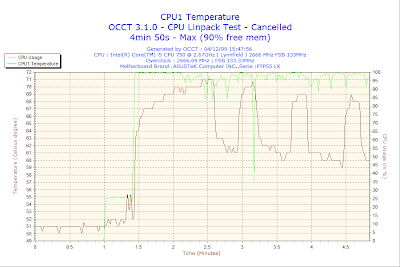New i5 Chip Improves Things Considerably: Stable 3.44 Ghz With Stock Cooler
My previous i5-750 processor turned out to be defective. I sent the chip back to NewEgg and got a prompt replacement. The new processor works much better and well within Intel's specs.
With a properly working processor, it is much easier to see the typical i5/i7 behavior when overclocking. It makes an interesting comparison with AMD. Both Intel and AMD processors are unstable when the voltage is too low. This can be anything from a single thread halting with an error under Prime95 to a hard crash. However, at the top, there is a distinctly different behavior. AMD processors tend to become unstable at some temperature threshold and exhibit very similar behavior to undervolting. The variability is the same, you can see one thread halt or the screen turn to multi-colored gibberish or just go black with a hard crash. Intel processors however don't do this. The problem for Intel is thermal throttling when the chip overheats. Unlike AMD, there is no outward sign that anything has happened. The clock drops to a much lower frequency but the chip just keeps chugging along with complete stabillity. However, the fundamental rules are the same: increased clock requires more voltage to remain stable. More voltage means more heat and eventually both types of processor will reach a point when the voltage is not enough to remain stable but more voltage is too hot.
However, Intel's thermal specs are somewhere between cryptic and endecypherable. If my understanding of these specs has improved then the maximum temperature Intel gives would be the center top of the heat spreader (which we have no way to measure without adding our own probe). Secondly, this spec only defines Intel's guarantee for normal operation within the rated wattage. I suppose this might be useful for an OEM but it doesn't help us much for overclocking. The only real temperature we know for certain is when the chip reaches its maximum Tj and thermal throttles. However, the indicated temperatures of when this happens seem to vary from 5 C low for the stock cooler to 30 C or more low with a good third party cooler. Indicated temperature aside though, for all practical purposes, we can use thermal throttling the an upper limit much the same as an AMD error or crash.
What is Stock?
The first question that usually comes up is what a given chip can do at stock settings. However, one needs to be aware that stock is not exactly defined. Suppose we use 1.225 volts VCORE and 1.1 volts IMC as stock. That is fine; I can set both of these manually in the BIOS. So, I save and exit and then re-enter the BIOS. I bring up the Hardware Monitor and find out that the indicated voltage is not what I set. Likewise, I can boot up Windows and check the voltage with CPU-Z. And, I find out that it says something different from both the BIOS setting and BIOS Hardware Monitor. I'm sure one could argue that one of these is more accurate than the other. However, I chose to use the BIOS setting since it is the only thing I can control. What this means is that when I set the BIOS to 1.225 volts this may be a different voltage than what would be available on a different manufacturer's motheboard or even a different model within the same manufacturer. Nor is there any indication that the Auto setting is a common stock value. Perhaps it is most of the time, but I know that my Asus 785 and 79x boards use different stock voltages. Also, what you test with will change the results. Being able to run SuperPi is no real indication of stability. The same system can boot Windows, complete a SuperPi run, and then crash a few minutes or few hours later with no additional stress. My indications are that:
Prime95 Small FFT < Prime95 Large FFT < OCCT Linpack
In other words, I've had settings that passed Prime95 Small FFT but got errors under Large FFT. And, I've had settings that passed Prime95 Large FFT but got errors under OCCT Linpack. However, I've never had the reverse. I've never a setting pass OCCT Linpack but get errors under Prime95 or pass Prime95 Large FFT but get errors under Small FFT. From what I've seen, this relative stress is the same with AMD and Intel. For example, with Prime95 my Phenom II 965 can pass Prime95 Large FFT at 1.4 volts at 3.8 Ghz. However, my Phenom II 965 cannot pass OCCT Linpack at 3.8 Ghz and 1.4 volts. It needs 1.42 volts to be stable. So, I consider OCCT Linpack to be the definitive test. If it can't pass Linpack then I don't consider it to be stable.
What is Stable?
Once you've tested with Linpack and found the point where it passes but increasing clock will either cause thermal throttling with Intel or thermal instability with AMD then where do you go? I have never considered these points to be usable. In other words, I require some margin between where I will run a system and where it has reached its limits. For example, if the system passed Linpack at 180 Mhz x 20 and got errors at 181 Mhz x 20 then I wouldn't run at 180. I would reduce clock two steps and run at 178 Mhz x 20.
We also need some similar margin with Intel's thermal throttling. My preference would be 5 C. In other words, if a given setting passes Linpack without throttling but higher settings do throttle then I would want to reduce clock and voltage enough to drop the temperature 5 C. This should be enough margin to ensure that with changing room temperature, thermal throttling is never an issue. However, this 5 C number can be a problem. If thermal throttling occurs around 95 C then reducing 5 C seems reasonable. However, using a better cooler can drop the indicated throttling temperature down to the 60's. With this situation, dropping 5 C is not the same. The best I could do would be to try to calculate the same ratio. My room temperature is 23 C so if it throttles at 95 C then that is a 72 C range. That is about 14.5x the 5 C reduction. So, I would probably take the new indicated temperature, for example 65 C, and keep the same ratio. 65 C - 23 C = 42. So, I would only reduce 3 C indicated. These margins are the best guestimates I can come up with; if something turns up later to change these then I'll adjust them accordingly, but this is probably a fairly good starting point.
And, this is the new one.
I'm going to do the testing in two parts: first with the stock cooler and then with the Freezer 7 Pro. My case has exceptional cooling with its two 200mm fans. So, I decided that to give a more typical result I would unplug the top 200mm fan for the stock testing. With the rear 120mm case fan and front 200mm case fan running, this should be closer to a typical case with three 120mm fans. When I switch to the Freezer 7, I'll plug the top fan back in. I put the side panels back to close up the case (which is how most cases would be). I also decided on a low tech solution to check temperatures inside the case. I have a clock that gives the room temperature but also includes an outside temperature unit. So, I simply set the outside unit on top of the HD 5770 card which is just below the i5 cooling fan.
This is the outside unit setting on top of the video card.
So here the Indoor temperature is room temperature and Outdoor temperature is the temperature inside the case. The screenshot is convenient because it also documents the time and date. However, even with the top fan turned off my case might still be cooler than average.
My case has the vents on top for the top fan.
And, the left side panel is well ventilated.
Aside from the case ventilation there is also the question of CPU fan setting. My BIOS allows setting for a slower, quieter fan or a faster, noisier fan. I decided to leave the setting at Auto since I don't think all BIOS's have this range. We know that at some point, the stock cooler will be inadequate and the highest fan setting might allow just a little more clock but I don't think this distinction is worth testing since the third party cooler is well above this.
My Results So Far
I'll keep adding results here until I reach thermal throttling with the stock cooler. I would guess that thermal throttling probably won't occur until 3.45 - 3.5 Ghz.
1.225 volts VCORE, 1.1 volts IMC BIOS setting
148 Mhz x 20 = 2.96 Ghz - Linpack stable
1.25 volts VCORE, 1.15 volts IMC BIOS setting
168 Mhz x 20 = 3.360 Ghz - Linpack stable
This is a typical screenshot with the 1.25/1.1 volt test at 3.36 Ghz showing the indicated temperature running about 81 C.
And, this is the clock at the same time showing the case at about 16 C above room temperature.
And, this is the screenshot of the completed Linpack test.
My i5-750 completed Linpack at 1.28125 volts VCORE, 1.20 volts IMC at 3.42 Ghz.
And 3.48 Ghz at 1.30625 volts VCORE and 1.25 volts IMC.
And, finally we find the top:
12/17/09 19:04:15 9.000 0.000 9.000 100.00
We've clearly found the ceiling with the stock cooler. At 1.34 volts VCORE, 1.3 volts IMC at 3.56 Ghz everything shows thermal throttling. With the OCCT graph reading 93 C max we will have to bring it down to 88 C to have a 5 C cushion.
And here is the clock shot showing the temperature inside the case about 20 C higher than room temperature.
I have the OCCT temperature graph handy from the previous 3.48 Ghz speed.
However, this graph touches 90 C. So, I had to come down one step to 20 x 173 Mhz = 3.46 Ghz to pass Linpack with 88 C. Next is the issue of stability. Normally I would drop down 2 steps to 171 Mhz while leaving the voltage at 1.30625 VCORE and 1.25 volts IMC to ensure stability. However, I've already established that this voltage is stable for 174 Mhz. So, using this number we drop two steps to 172 Mhz. And, this gives us our official stock cooler testing speed: 20 x 172 Mhz = 3.44 Ghz. This is a 29% overclock with the stock cooler. Not bad at all.
With Turbo turned on, using the stock cooler, the maximum clock is 165 Mhz which gives about the same speed.
Turbo Off : 20 x 173 Mhz = 3.46 Ghz
Turbo On: 21 x 165 Mhz = 3.465 Ghz
Now it's time to reinstall the Freezer 7 Pro.